 | HTML & XHTML: The Definitive Guide, 4th Edition |  |

In a moment we'll examine each of the many form controls in detail. Let's first take a quick look at a simple example to see how forms are put together. This one (shown in Figure 9-1) gathers basic demographic information about a user:
<form method=POST action="http://www.kumquat.com/demo">
Name:
<input type=text name=name size=32 maxlength=80>
<p>
Sex:
<input type=radio name=sex value="M"> Male
<input type=radio name=sex value="F"> Female
<p>
Income:
<select name=income size=1>
<option>Under $25,000
<option>$25,001 to $50,000
<option>$50,001 and higher
</select>
<p>
<input type=submit>
</form>The first line of the example starts the form and indicates we'll be using the POST method for data transmission to the form-processing server. The form's user-input controls follow, each defined by an <input> tag and type attribute. There are three controls in the simple example, each contained within its own paragraph.
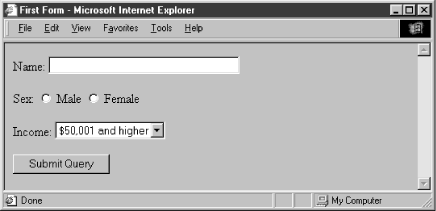
The first control is a conventional text entry field, letting the user type up to 80 characters, but displaying only 32 of them at a time. The next one is a multiple-choice option, which lets the user select only one of two radio buttons. This is followed by a pull-down menu for choosing one of three options. The final control is a simple submission button, which, when clicked by the user, sets the form's processing in motion.

Copyright © 2002 O'Reilly & Associates. All rights reserved.