 | HTML & XHTML: The Definitive Guide, 4th Edition |  |

It takes discipline to use the content-based styles, since it is easier to simply think of how your text should look, not necessarily what it may also mean. Once you get started using content-based styles, your documents will be more consistent and better lend themselves to automated searching and content compilation.
Content-Based Style Tags
- Function:
Alter the appearance of text based upon the meaning, context, or usage of the text
- Attributes:
CLASS
ONKEYUP
DIR
ONMOUSEDOWN
ID
ONMOUSEMOVE
LANG
ONMOUSEOUT
ONCLICK
ONMOUSEOVER
ONDBLCLICK
ONMOUSEUP
ONKEYDOWN
STYLE
ONKEYPRESS
TITLE
- End tags:
Never omitted
- Contains:
text
- Used in:
text
The <abbr> tag indicates that the enclosed text is an abbreviated form of a longer word or phrase. The browser might use this information to change the way it renders the enclosed text. Since none of the popular browsers yet support this tag first introduced in HTML 4.0, we can't predict how they might implement it.
The <acronym> tag indicates that the enclosed text is an acronym, an abbreviation formed from the first letter of each word in a name or phrase, such as HTML and IBM. The popular browsers don't yet support this addition to content-based style tags, so we can't show you how they might render text tagged <acronym>.
The <cite> tag usually indicates that the enclosed text is a bibliographic citation like a book or magazine title. By convention, the citation text is rendered in italic. See Figure 4-7 for how Internet Explorer renders this source text:
While kumquats are not mentioned in Melville's <cite>Moby Dick</cite>, it is nonetheless apparent that the mighty cetacean represents the bitter "kumquat-ness" within every man. Indeed, when Ahab spears the beast, its flesh is tough, much like the noble fruit.
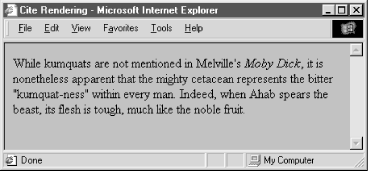
Use the <cite> tag to set apart any reference to another document, especially those in the traditional media, such as books, magazines, journal articles, and the like. If an online version of the referenced work exists, you also should enclose the citation within the <a> tag and make it a hyperlink to that online version.
The <cite> tag also has a hidden feature: it enables you or someone else to automatically extract a bibliography from your documents. It is easy to envision a browser that compiles tables of citations automatically, displaying them as footnotes or as a separate document entirely. The semantics of the <cite> tag go far beyond changing the appearance of the enclosed text; they enable the browser to present the content to the user in a variety of useful ways.
Software code warriors have become accustomed to a special style of text presentation for their source programs. The <code> tag is for them. It renders the enclosed text in a monospaced, teletype-style font like Courier, familiar to most programmers and readers of O'Reilly's series of books, including this one.
This following bit of en<code>ed text is rendered in monospaced font style by Netscape as shown in Figure 4-8:
The array reference <code>a[i]</code> is identical to the pointer reference <code>*(a+i)</code>.
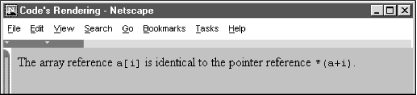
You should use the <code> tag only for text that represents computer source code or other machine-readable content. While the <code> tag usually just makes text appear in a monospaced font, the implication is that it is source code and future browsers may add other display effects. For example, a programmer's browser might look for <code> segments and perform some additional text formatting like special indentation of loops and conditional clauses. If the only effect you desire is a monospaced font, use the <tt> tag instead.
Use <dfn> to tag those defining instances of special terms or phrases. It may not result in any formatting changes by the browser. Instead, <dfn> might assist in creating a document index or glossary.
For example, use the <dfn> tag to introduce a new phrase to the reader:
When analyzing annual crop yields, <dfn>rind spectroscopy</dfn> may prove useful. By comparing the relative levels of saturated hydrocarbons in fruit from adjacent trees, rind spectroscopy has been shown to be 87% effective in predicting an outbreak of trunk dropsy in trees under four years old.
Notice that we delimit only the first occurrence of "rind spectroscopy" with a <dfn> tag in the example. Good style tells us not to clutter the text with highlighted text. As with the many other content-related and physical style tags, the fewer the better.[21] As a general style, especially in technical documentation, set off new terms when they are first introduced to help your readers better understand the topic at hand, but resist tagging the terms thereafter.
[21]If you need convincing that less is better when applying the content-based and physical style tags, try reading a college textbook in which someone has highlighted what they considered important words and phrases with a yellow pen.
The <em> tag tells the client browser to present the enclosed text with emphasis. For nearly all browsers, this means the text is rendered in italic. For example, the popular browsers will emphasize by italicizing the words "always" and "never" in the following HTML source:
Kumquat growers must <em>always</em> refer to kumquats as "the noble fruit," <em>never</em> as just a "fruit."
Adding emphasis to your text is a tricky business. Too little, and the emphatic phrases may be lost. Too much, and you lose the urgency. Like any seasoning, emphasis is best used sparingly.
Although invariably displayed in italic, the <em> tag has broader implications as well and someday browsers may render emphasized text with a different special effect. The <i> tag explicitly italicizes text; use it if all you want is italic. Besides emphasis, also consider using <em> when presenting new terms or as a fixed style when referring to a specific type of term or concept. For instance, one of O'Reilly's book styles is to specially format file and device names. <em> might be used to differentiate those terms from simple italic for emphasis.
Speaking of special style for technical concepts, there is the <kbd> tag. As you probably already suspect, it is used to indicate text that is typed on a keyboard. Its enclosed text typically is rendered by the browser in monospaced font style.
The <kbd> tag is most often used in computer-related documentation and manuals, such as in this example:
Type <kbd>quit</kbd> to exit the utility, or type <kbd>menu</kbd> to return to the main menu.
The <samp> tag indicates a sequence of literal characters that should have no other interpretation by the user. This tag is most often used when a sequence of characters is taken out of its normal context. For example, the following source:
The <samp>ae</samp> character sequence may be converted to the æ ligature if desired.
is rendered by Netscape as shown in Figure 4-9.
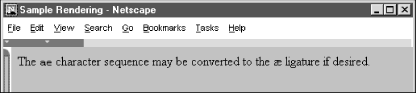
The special HTML reference for the "ae" ligature entity is æ and is converted to its appropriate æ ligature character by most browsers. For more information, see Appendix F, "Character Entities".
The <samp> tag is not used very often. It should be used in those few cases where special emphasis needs to be placed on small character sequences taken out of their normal context.
Like the <em> tag, the <strong> tag is for emphasizing text, except with more gusto. Browsers typically display the <strong> tag differently than the <em> tag, usually by making the text bold (versus italic), so that users can distinguish between the two. For example, in the following text, the emphasized "never" appears in italic with Internet Explorer, while the <strong> "forbidden" is rendered in bold characters (see Figure 4-10):
One should <em>never</em> make a disparaging remark about the noble fruit. In particular, mentioning kumquats in conjunction with vulgar phrases is expressly <strong>forbidden</strong> by the Association bylaws.
If common sense tells us that the <em> tag should be used sparingly, the <strong> tag should appear in documents even more infrequently. <em> text is like shouting. <strong> text is nothing short of a scream. Like a well-chosen epithet voiced by an otherwise taciturn person, restraint in the use of <strong> makes its use that much more noticeable and effective.
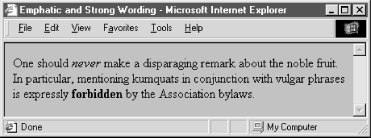
The <var> tag, another computer-documentation trick, indicates a variable name or a user-supplied value. The tag is often used in conjunction with the <code> and <pre> tags for displaying particular elements of computer programming code samples and the like. <var>-tagged text typically is rendered in italics, as shown in Figure 4-11, which displays Internet Explorer's rendering of the following example:
The user should type <pre> cp <var>source-file</var> <var>dest-file</var> </pre> replacing the <var>source-file</var> with the name of the source file, and <var>dest-file</var> with the name of the destination file.
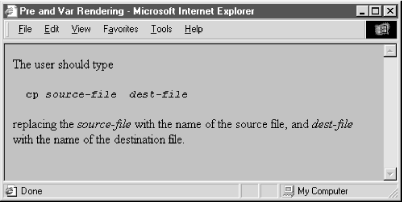
Like the other computer programming and documentation-related tags, the <var> tag not only makes it easy for users to understand and browse your documentation, but automated systems might someday use the appropriately tagged text to extract information and useful parameters mentioned in your document. Once again, the more semantic information you provide to your browser, the better it can present that information to the user.
Although each content-based tag has a defined style, you can override the style by defining a look for each tag. This new look can be applied to the content-based tags using either the style or class attributes. Section 8.1.1, "Inline Styles: The style Attribute" Section 8.3, "Style Classes"
You also may assign a unique id-entifier to the content-based style tag, as well as a less-rigorous title, using the respective attributes and their accompanying quote-enclosed string values. Section 4.1.1.4, "The id attribute" Section 4.1.1.5, "The title attribute"
The dir attribute advises the browser as to which direction the text within the content-based style tag ought to be displayed, and lang lets you specify the language used within the tag. Section 3.6.1.1, "The dir attribute" Section 3.6.1.2, "The lang attribute"
Things happen in and around a content-based tag's content, and, with the respective "on" attribute and value, you may react to that event by displaying a user dialog or activating some multimedia event. Section 12.3.3, "JavaScript Event Handlers"
The various graphical browsers render text inside content-based tags in similar fashion; text-only browsers like Lynx have consistent styles for the tags. Table 4-1 summarizes these browsers' display styles for the native tags. However, style sheet definitions may override these native display styles.
|
Tag |
Netscape |
Internet Explorer |
Lynx |
|---|---|---|---|
|
<abbr> |
n/a |
n/a |
n/a |
|
<acronym> |
n/a |
n/a |
n/a |
|
<cite> |
italic |
italic |
monospace |
|
<code> |
monospace |
monospace |
monospace |
|
<dfn> |
n/a |
italic |
n/a |
|
<em> |
italic |
italic |
monospace |
|
<kbd> |
monospace |
monospace bold |
monospace |
|
<samp> |
monospace |
monospace |
monospace |
|
<strong> |
bold |
bold |
monospace |
|
<var> |
italic |
italic |
monospace |
Any content-based style tag may contain any item allowed in text, including conventional text, anchors, images, and line breaks. In addition, other content-based and physical style tags can be embedded within the content.
Any content-based style tag may be used anywhere an item allowed in text is used. In practice, this means you can use the <em>, <code>, and other similar tags anywhere in your document except inside <title>, <listing>, or <xmp> tagged segments. You can use text style tags in headings, too, but their effect may be overridden by the effects of the heading tag itself.
It may have occurred to you to combine two or more of the various content-based styles to create interesting and perhaps even useful hybrids. Thus, an emphatic citation might be achieved with:
<cite><em>Moby Dick</em></cite>
In practice, Dr. Frankenstein, the browser usually ignores the monster; as you can test by typing and viewing the example yourself, Moby Dick gets the citation without emphasis.
The HTML and XHTML standards do not require the browser to support every possible combination of content-based styles and does not define how the browser should handle such combinations. Someday, maybe. For now, it's best to choose one tag and be satisfied.

Copyright © 2002 O'Reilly & Associates. All rights reserved.